Today, here in this article, we will provide you all the information related to Indian Bank Net Banking, Indian Bank Net Banking Registration, Login, New user Activate, Add payee, set transaction password, forgot password reset online on the official website at www.indianbank.net.in
Table of Contents
Details of Indian Bank Net Banking
| Name of the Facility | Indian Bank Net Banking |
| Started by | Indian Overseas Bank, India |
| Category | How to |
| Official Website | www.indianbank.net.in |
Procedure for Indian bank net banking Registration
In order to use the Indian bank net banking service, you have to first register on the official portal luanched by the bank, you need to fill some banking details also, follow these steps to register for the netbanking to avail the services
Indian Bank Net Banking
- The Indian bank is one of the largest financial and banking service company operated by the Government of India. This bank was started in the year 1907 headquatered in Chennai, India. Indian bank has large customer base handling over millions of customers each day offering many banking services to all.
- To cope up with the modern world, the bank has taken many steps by implementing new banking services. Now in this series, the Indian bank has launched an online banking services for their customers to simple the process. Earlier the customer has to visit the bank to do all the transactions, but after launching this facility, the customer can transfer and receive money by simply sitting at home.
- Through the Indian Bank Net Banking, the user can transfer money, receive money, check statements online.
Indian bank net banking registration, login
New User Registration Process
- First of all, you have to visit the Indian bank net banking website portal at https://www.indianbank.net.in/jsp/startIB.jsp
- Once the home page of the open, select “LOGIN for NET BANKING” available on the right side.
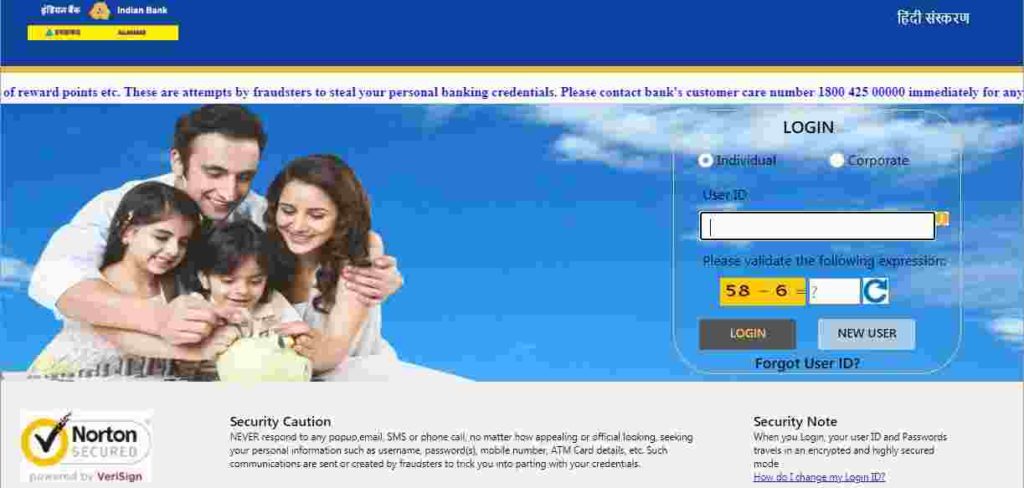
- After this, you have to click on the “New User” option.
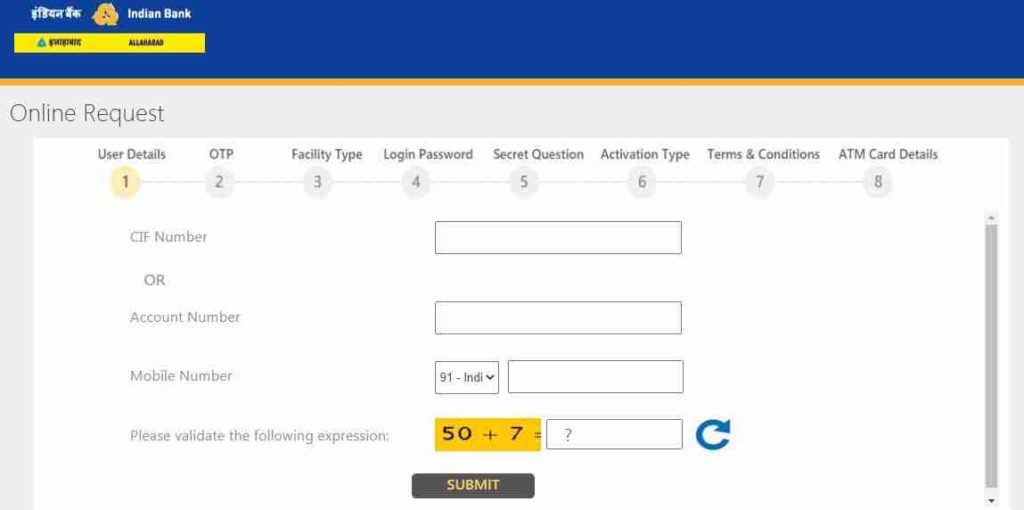
- Now, you have to enter your account number and the registered mobile number on the new page.
- Important Note: the Indian code is 91, which should be prefixed with your phone number.
- After this, check the details once and click on the submit button.
- You will receive an OTP on the number that you had provided, You need to enter this OTP in the given space.
- Enter the account details, date of birth, and registered email ID in the space provided.
- After this, select the type of facility, such as only viewing rights, transactions, etc.
Password Creation step
- Now, you need to create a password for login into the net banking account.
- You will be shown secret question where you will have to choose two and give the answer, Keep in mind this answer for future use.
- After this, choose the activation type either through the Indian bank branches or ATM card.
- In the event you choose Indian bank branches, you need to download the activation form and submit it to the nearest branch.
- In the ATM card process, Enter all the card details and check the box to agree the terms and conditions.
- After providing these details, you will see the success message on your screen, the bank then will validate and confirm from their end, and once it gets completed, your net banking account will be activated within 24 hours.
- Once your process is complete, you can log in to the net banking portal using your user id and password.
How to setup Indian bank net banking transaction password
Indian bank net banking transaction password activation
Follow these simple steps provided below to setup the Indian bank net banking transaction password
- First of all, you have to go to the Indian bank official website.
- Once the home page opens, choose the personal banking option tab
- After this, you have to enter your account number as the user id and login password, which you have given at the time of registration.
- Now, a new page opens, here in this page you have to set a transaction password.
- Once you have entered a password, confirm it to ensure it’s the same password in the space provide.
- Now, hit the exit tab. You can now log in on the net banking page for transactional activities.
Adding a Beneficiary (Add Payee) to the net banking service
The Net banking services let user to transer money to different bank accounts. For doing this, you need to first add the receiver as the beneficiary (Payee). Follow these steps below to add the beneficiary (Payee) details
- First, visit the official net banking of Indian bank, after which the home page will open.
- On the home page, enter your user id and password in the given space.
- From the menu, choose the funds transfer tab available under the accounts section.
- After this, click on the add beneficiary tab
- Now, you have to select the “add payee” option from the same bank (Indian bank) or add a payee from another bank according to your wish.
- Enter the beneficiary account number, the account name, and IFSC code in the space provided and verify all the details once.
- Once you complete the above steps, you will receive an OTP on your registered mobile number.
- Click “confirm new” option, thereby entering the number for confirmation.
- Now, a new page appears on your screen with the information as the successful addition of the beneficiary.
How to transfer funds through Indian bank net banking
Once you have added the beneficiary, you can transfer any amount to other accounts using NEFT, RTGS, or the IMPS, for this you have to follow these steps below.
Transfer using IMPS
- On the official net banking portal, choose the fund transfer option available on the menu.
- Now, select the mode you want to transfer the fund like NEFT, RTGS, or the IMPS.
- After this, select the beneficiary account that you want to transfer the amount and attach all the information about the account like account name, IFSC code, and the amount to transfer.
- Now, enter your transaction password and click on the confirm button.
- You will now receive an OTP on your registered mobile number, enter this number for verification.
Indian bank net banking password reset online
- Visit the official website at https://www.indianbank.net.in/jsp/IBSForgotUserID.jsp
- Once the home page of the website open, enter your user id and captcha code and click login button.
- After this, Click on the forgot password option.
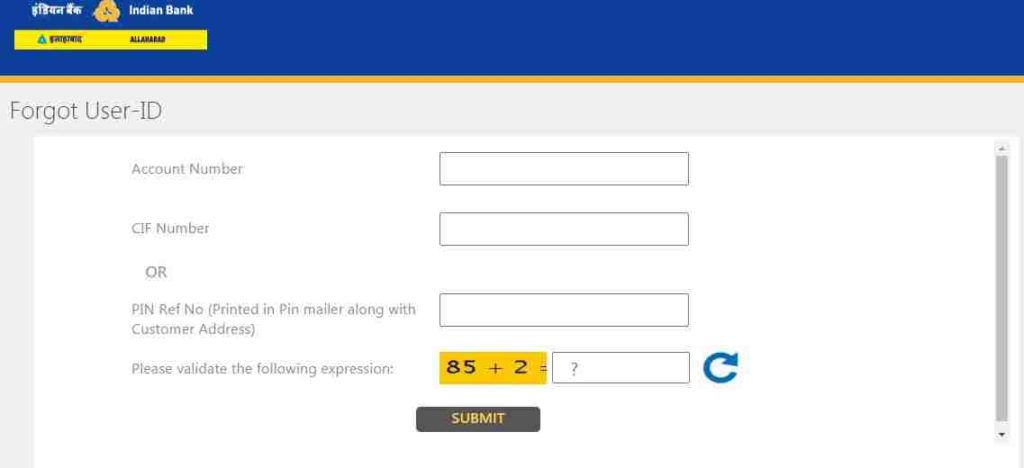
- Select the mode of reset, this will be either ATM card or the secret question.
- For the ATM option key in your user id, phone number, and the security code is given on the page. A new page will show with the CIF number and the mobile number.
- You will now receive an OTP on your registered mobile number and in the space provided, enter it and click on the submit button.
- Now, you have to enter a new password and confirm it by selecting the confirm button.
- You will be sent an acknowledgment message after this regarding the changes you made.
Indian bank savings account opening Online
- First of all, go to the Indian bank online saving account website.
- Enter the savings account form and submit all the documents required by the bank.
- Once you have filled all the details in the form, recheck it and submit, after submission the bank will verify all details before opening the saving account.
- The banker can check the account status using the official website through the application number.
- The system will fetch all the details and saves in case the form wasn’t filled; the user can make the process later from where they left.
We hope, you are provided with all the information related to Indian Bank Net Banking. If you find this article beneficial then show your support by bookmarking our website. Also post your queries related to Indian bank net banking in the comment.
